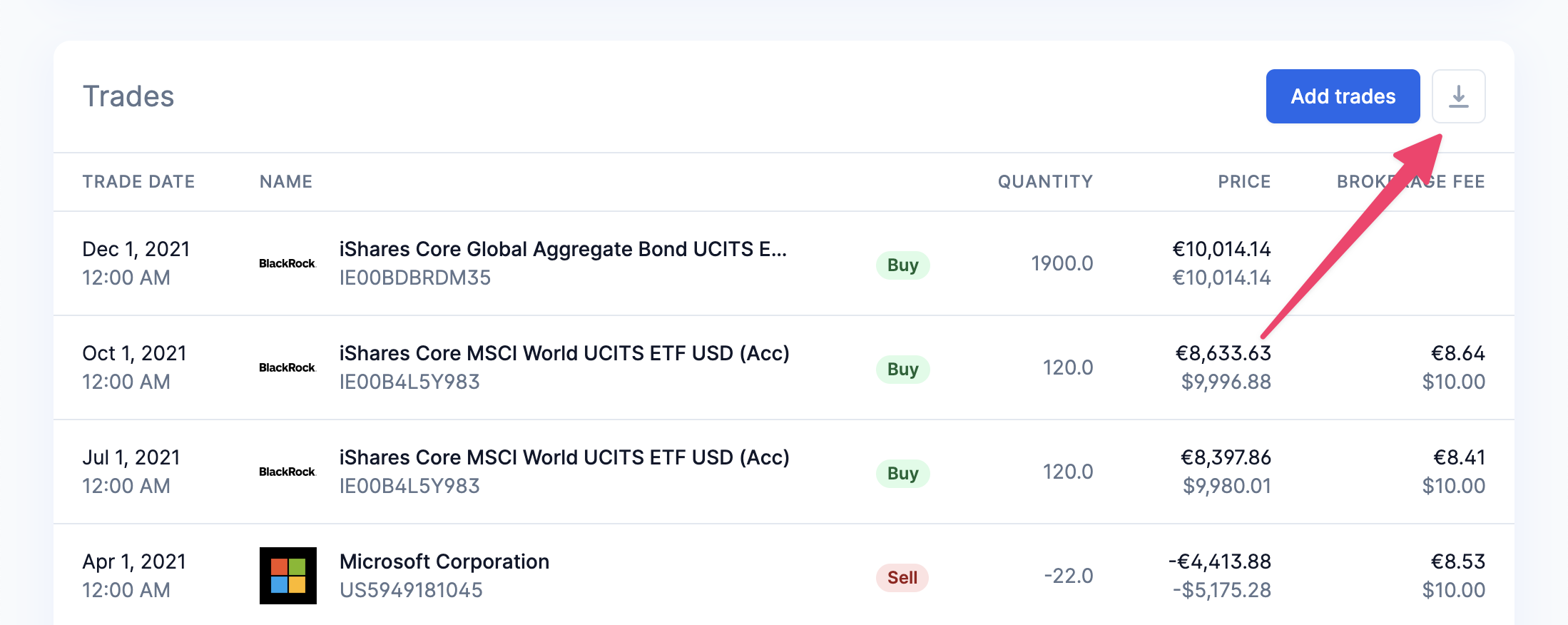How to export your trades from Interactive Brokers
To export your trades from Interactive Brokers (IBRK):
- Sign in to the Client Portal.
- Click the “Performance & Reports” dropdown menu and then click on “Flex Queries”.
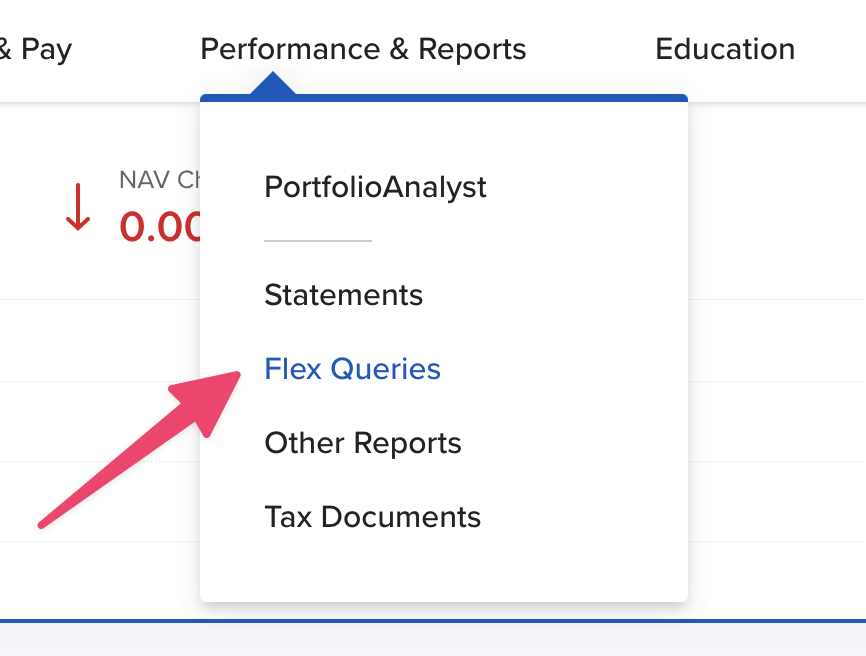
- In the “Activity Flex Query” section, click on the “+” (plus) sign to create a new query.
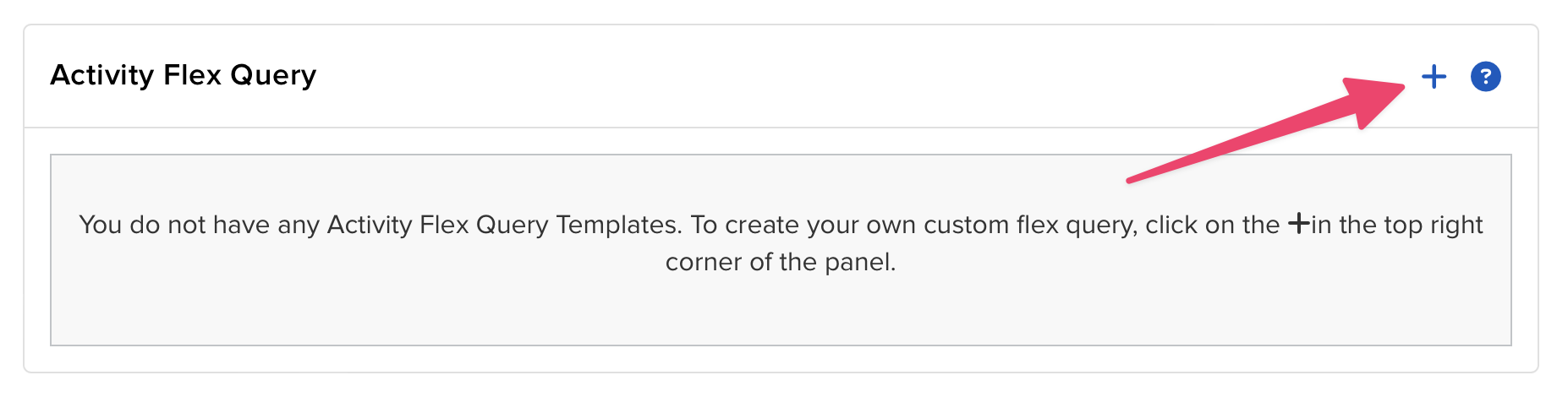
- Fill in a name of the query. It can be anything, e.g. “Export.”
- In the “Sections” section, click on “Cash Transactions”.
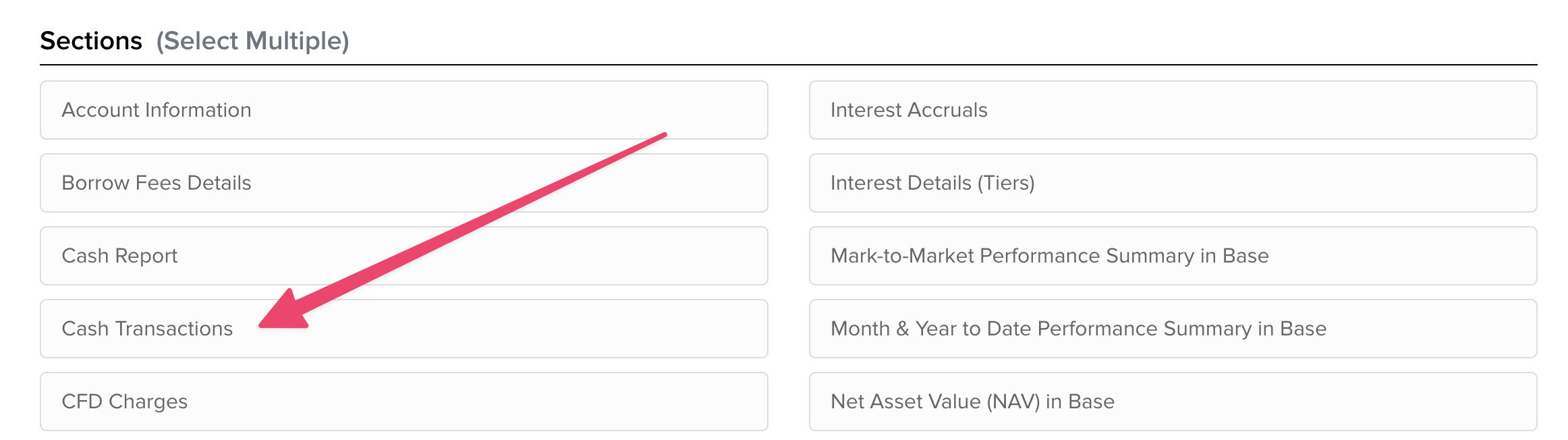
- Check “Select All” at the top, scroll down and save the settings by clicking on “Save” button at the bottom of the modal.
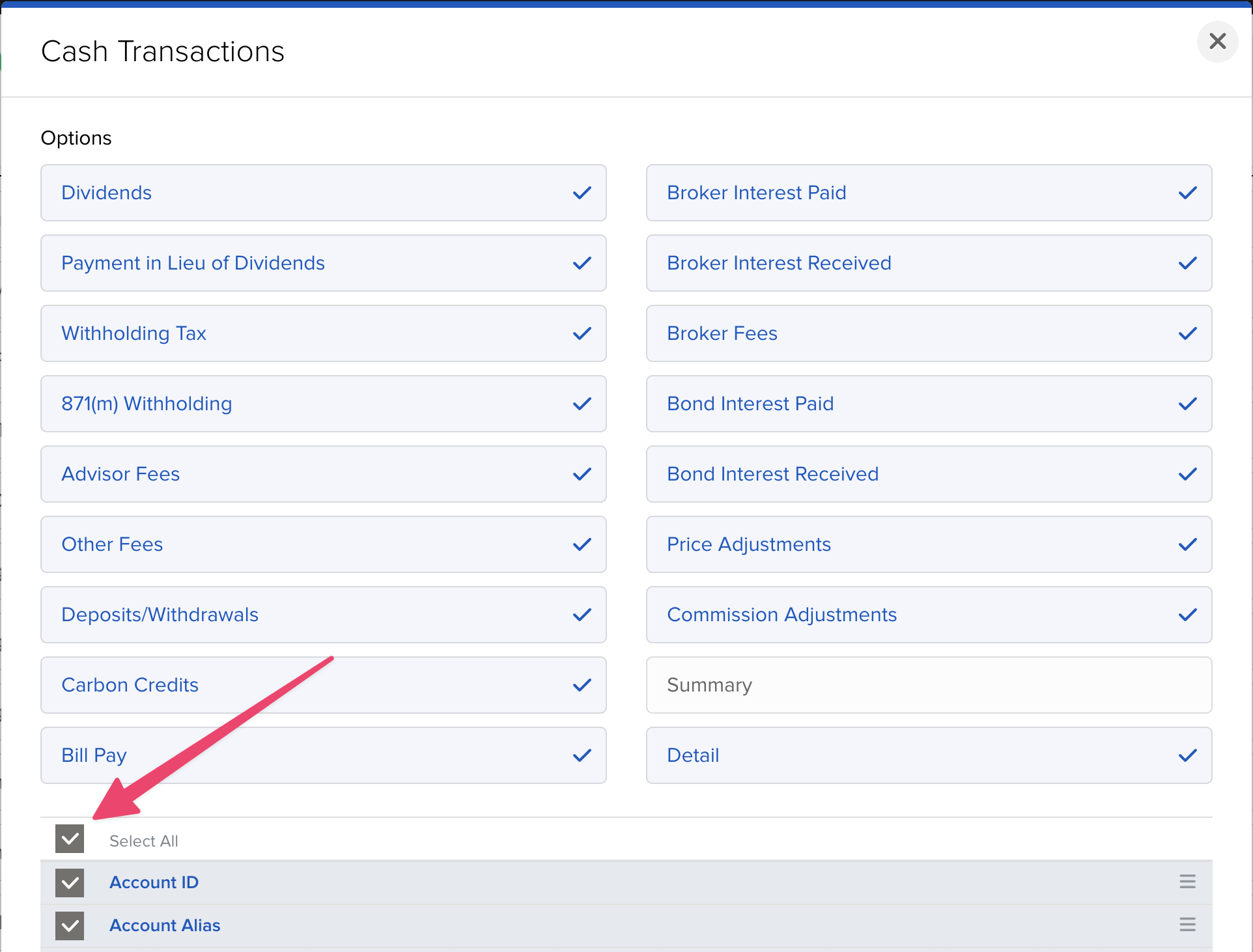
- Repeat the previous two steps for all the following sections:
- Corporate Actions
- Financial Instrument Information
- Grant Activity
- Incoming/Outgoing Trade Transfers
- Option Exercises, Assignments and Expirations
- Trades
- Transaction Fees
- Transfers
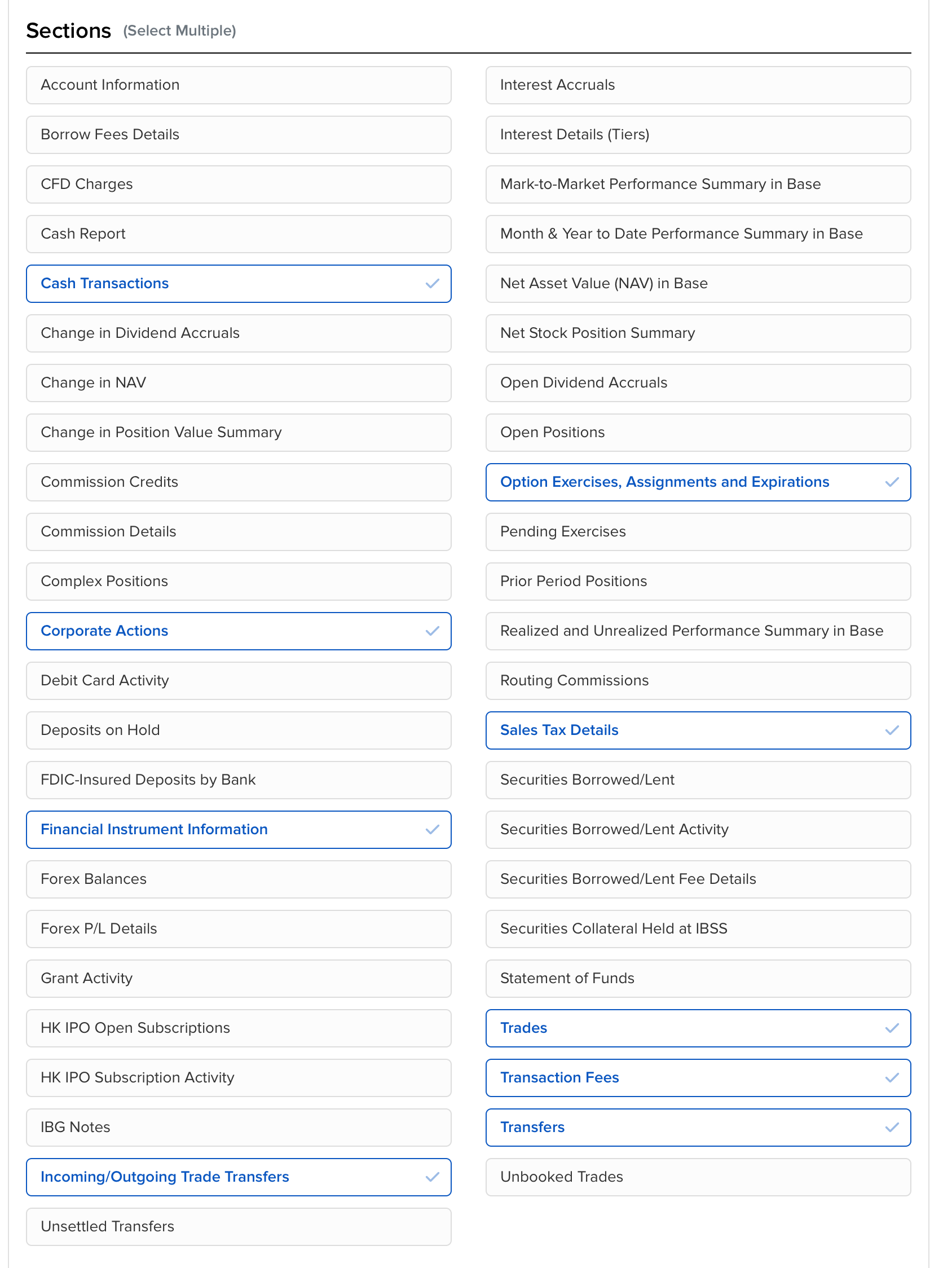
- In the “General Configuration” section, make sure that the date format is set to “yyyyMMdd”, time format to “HHmmss”, date/time separator to “;” (semicolon).
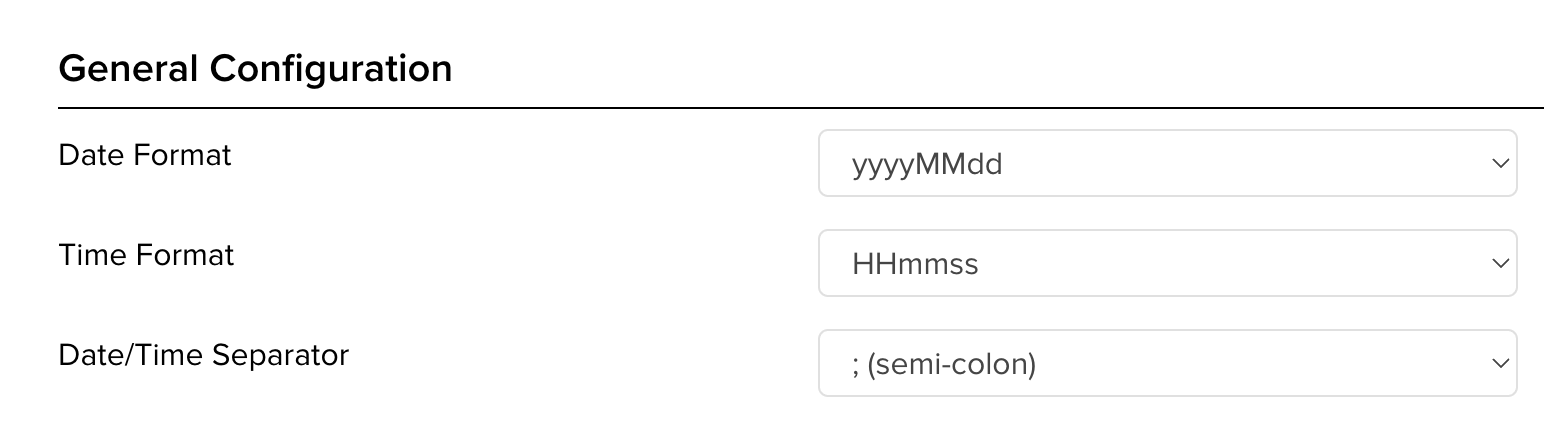
- Click on the “Continue” button at the bottom of the page, then the “Create” button on the next page and finally “OK”.
- If you have multiple accounts or one of your accounts have been migrated in the past, make sure to select all your accounts.
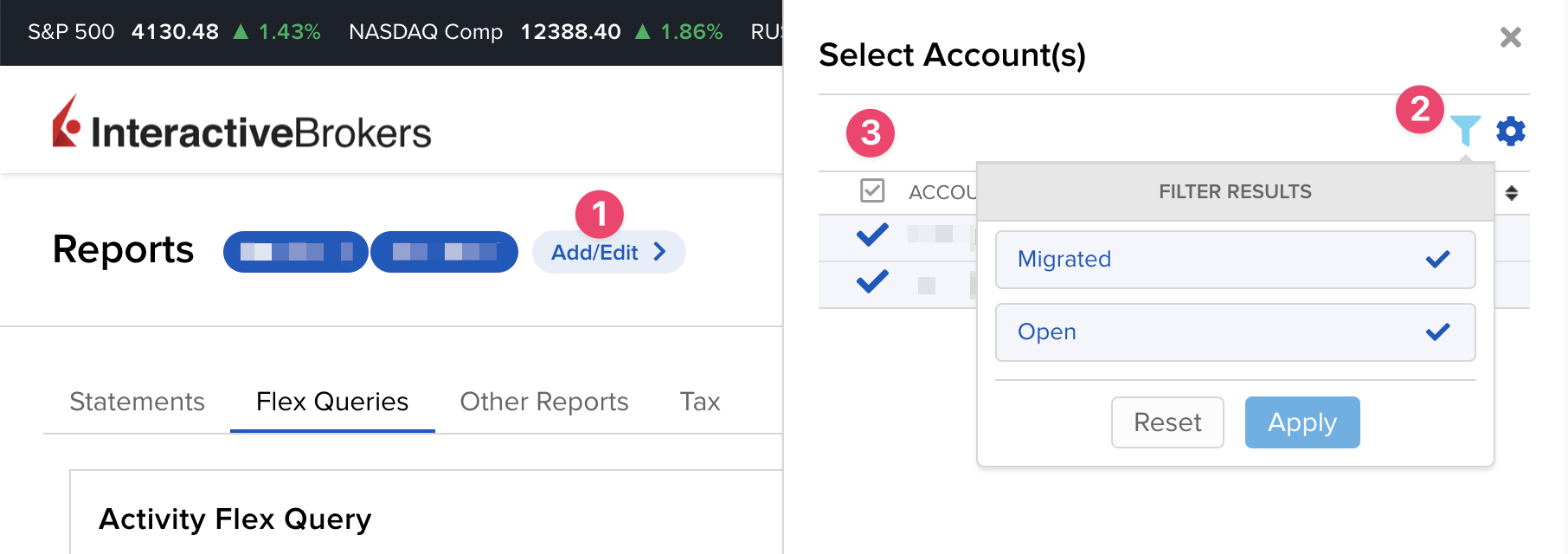
- Click on the right arrow next to the new query to export it.
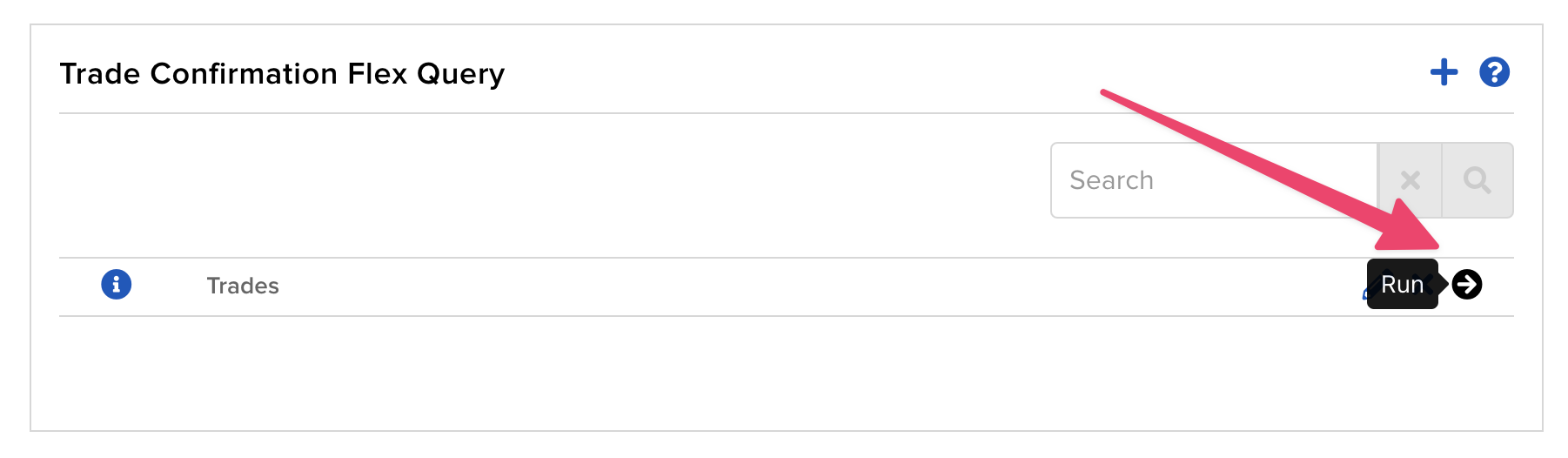
- Select your desired period, e.g. last 365 calendar days or custom date range, keep the XML format and click on “Run” to export the trades.
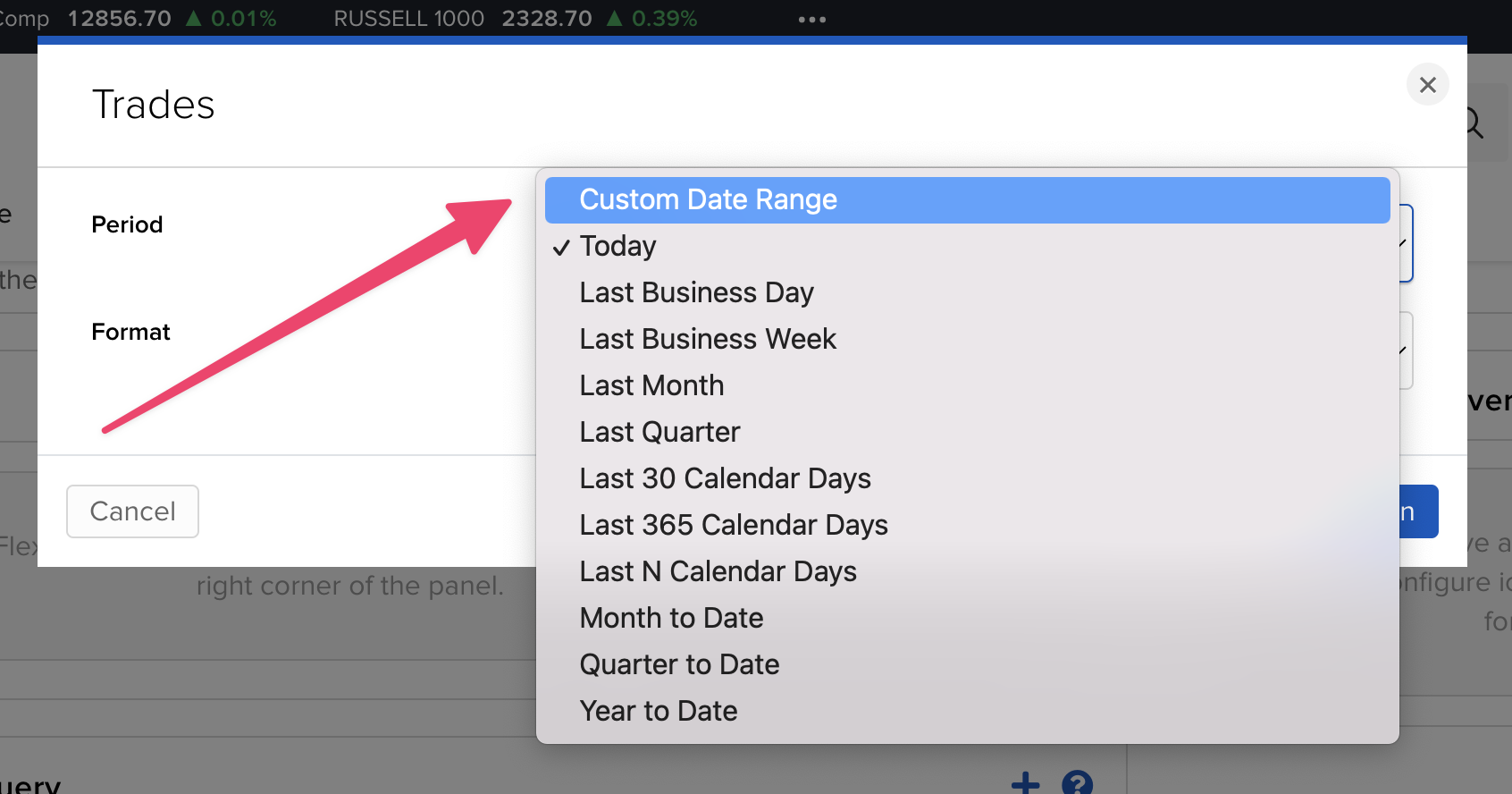
- It allows you to export only one year at a time so if your portfolio is older, you will have to run the export for each year (with custom date range) separately.
- To convert the exported file to a CSV/Excel file, import it to Simple Portfolio.
- In the portfolio overview page, scroll down to the trades table and click on the export button to export the trades.